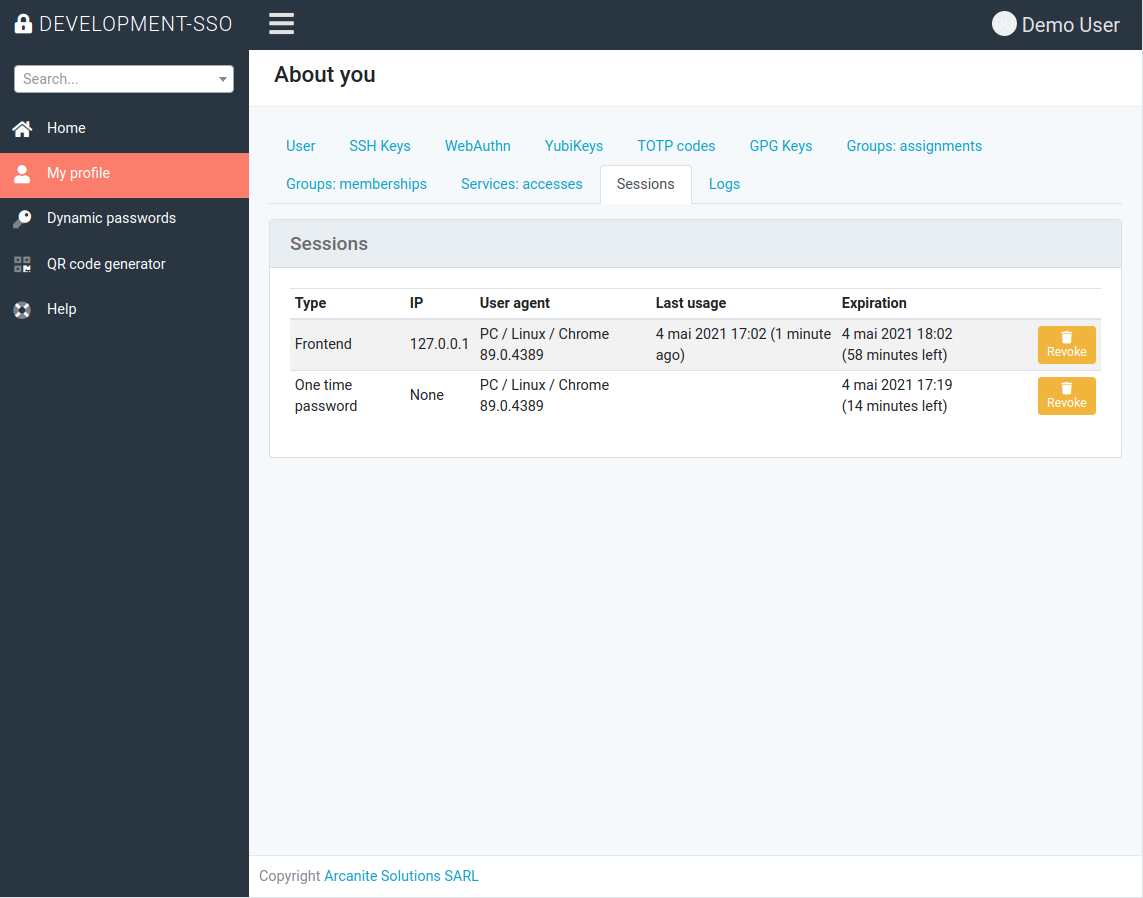8. One time password
8.1. General informations
You may generate one time passwords to login into your account.
Those can be used if you need to login where your main password cannot be used easily (on a mobile device). Two factor authentication rules still apply and you will be prompted for it.
8.1.1. Generate a new password
Click on the button on your profile or in the top-right menu to display the interface.
Read the text and click on “Generate a new password”.
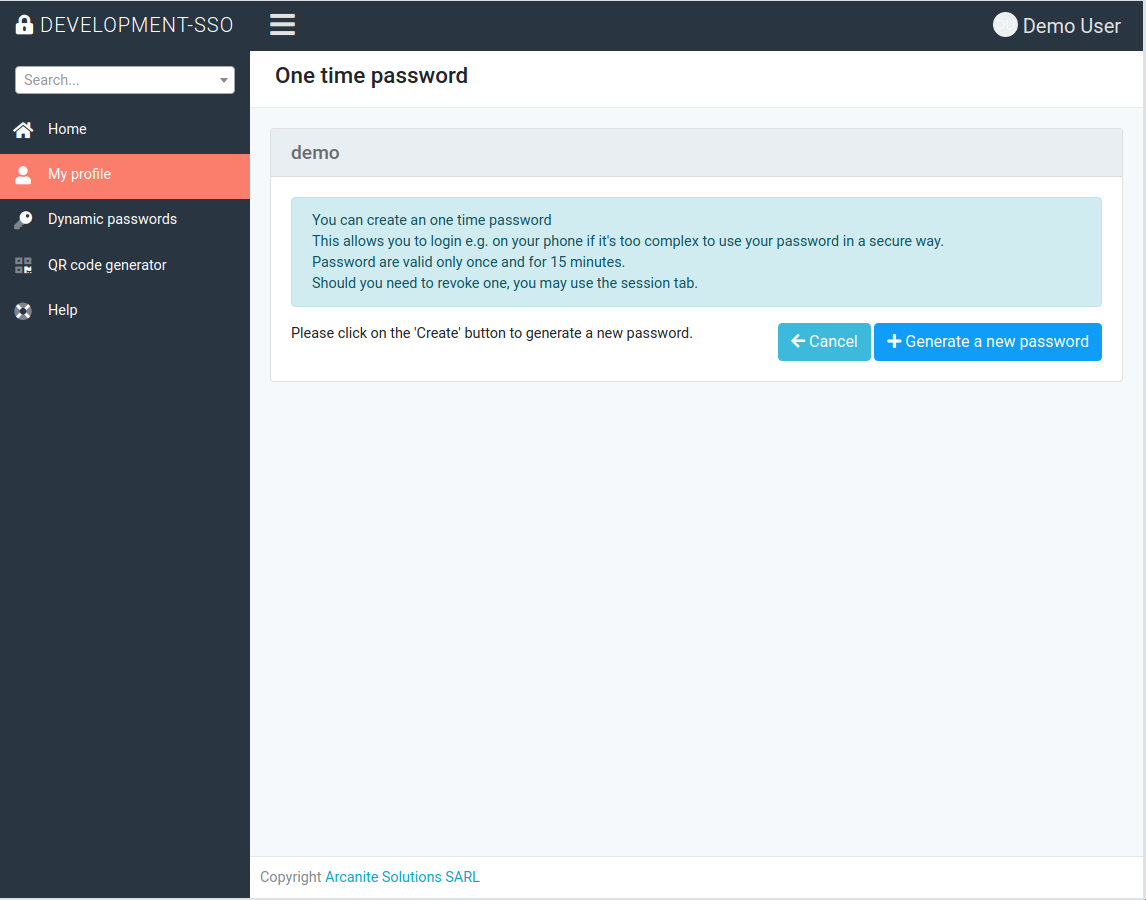
You can have multiple valid one time passwords at any given time, but they can be only used once and they expire after 15 minutes.
When the password has been generated, you can copy-paste it or generate a QrCode to display it.

8.1.2. Revoke a password
Should you need to revoke a password, they are listed in the “Session” tab of your profile. Just click on Revoke to revoke it.